RC-30, RC-3: If You're Not Able to Import an Audio File
The following is troubleshooting information if you're unable to import audio files or unable to play audio files that were imported.
AUDIO FILE FORMAT
The RC-3 and RC-30 accepts stereo .WAV files that are 16-bit with a sample rate of 44.1kHz.
Audio files that were purchased from an online music store such as Amazon or iTunes, or ripped from a CD, are usually MP3 or m4a audio files and are not compatible with the RC-3, RC-30 or RC-300. You can use iTunes, Windows Media Player, Audacity or other free programs available on the internet to convert these files to a compatible stereo .WAV format. Refer to your program's documentation on how to perform this conversion.
CONVERTING TO A COMPATIBLE STEREO .WAV FILE
The following link is an example of converting the audio file using iTunes:
How to Convert Audio Files for Importing
- On Step 4 in the article, select "WAV Encoder"
- On Step 6, select the following:
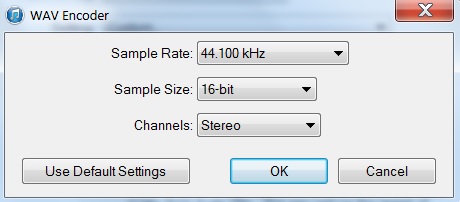
- After completing the conversion, import the audio file(s) in the RC using the instructions found in the "Connecting to Your Computer via USB" section in the owner's manual.
REMOVING METADATA ("TAGS")
If the problem continues after converting using iTunes, then the file may have embedded metadata, or "tags," that are causing the issue. This can happen with files that come from DAWs ("Digital Audio Workstations"), other audio programs, or sample libraries.
You can strip this extra information from the file by converting it to Apple Lossless. Then, convert that file back to .WAV. Again, you can use various free programs to perform this conversion.
Here's how to do it in iTunes:
How to Convert Audio Files for Importing
- On Step 4 in the article, select "Apple Lossless Encoder"
- On Step 5, set the Settings to Automatic and then skip to Step 7.
- After completing this conversion, convert this newly created Apple Lossless Encoder file to a .WAV file ("WAV Encoder") using the instructions in the "CONVERTING TO A COMPATIBLE STEREO .WAV FILE" section of this article.
